Learn what to do if your TV displays poor picture quality, no picture at all, or the "One Moment Please" error message. These usually result from some kind of signal issue. Use these tip to troubleshoot common TV signal issues.
Signal to the digital box or TV issue?
Rogers digital box reception issues won’t show up as fuzzy or unclear picture. Instead, the picture will likely break up into large square blocks of colour (pixelation), or no picture will be seen at all, possibly with a message stating One Moment Please.
![]()
The picture on this TV is pixelated

One Moment Please error message
Picture breaking up
If the picture only breaks up on live TV and the guide looks fine, follow the steps below.
- Check the coax cable wiring from the wall to the digital box. All connection points on the wall, digital box, or any splitters in between should be unscrewed, removed, then immediately reconnected tight again. There’s no need to waste any amount of time like with power cords – just unscrew, remove, and then screw back in. Even if the cord seemed tight, this will ensure the best possible connection and fixes most picture quality issues.
 ##### Coaxial Wall Outlet
##### Coaxial Wall Outlet - If reconnecting all the cords didn’t solve things, re-check for any splitters and bypass any you might find. If bypassing the splitter resolves the issue, then call into Business Technical Support to schedule a service call so we can replace it.
 ##### Coaxial Splitter
##### Coaxial Splitter
Troubleshooting TV input issues
If the picture is very fuzzy or breaks up when viewing the guide or other menus, the issue isn’t with getting a signal to the digital box; it’s actually with the cable to the TV or the TV inputs. Follow the steps below to troubleshoot this issue:
- Reconnect both ends of the cord between the digital box and TV.
- If there’s other equipment hooked up to the TV, see if they’re showing the same types of picture issues. For example, try playing a DVD.
- Try a new cable between the digital box and TV.
- Try a different input port to plug into on the TV set. For example, if you are having issues with an HDMI input, try connecting via the Component input.
- Very long HDMI cables can cause picture issues, so try a shorter HDMI cable.
- Connection ports on the digital box or TV can get damaged if pulled. Take care to not put any stress on the connections that could damage the cables or ports. This could lead to picture issues and may not be covered by TV warranty.
Troubleshooting HD resolution issues
For the best picture quality, make sure to tune to a channel labelled as HD. All new Rogers digital boxes automatically substitute to HD where available and subscribed to reduce the potential for people selecting lower standard definition quality channels to watch. On older boxes, it’ll be important to tune into the specific HD channel, as lower channels will be standard definition only.
If the picture still seems low quality, even after checking multiple channels labelled as HD, you’ll need to verify the type of cable connecting the box to your TV, the TV’s input setting, and the digital box's output setting.
- Make sure only HDMI or Component cords are used, and verify the TV is using the input option you want. Use only one type of cord, removing any extra cables that might connect the digital box and TV.
- Check your TV’s zoom setting to ensure the picture hasn’t been zoomed in.
- Check that the output on the Rogers digital box is set for HD output. Go to Menu, then Settings, then Video Output and make sure the resolution is set to 1080p/1080i.
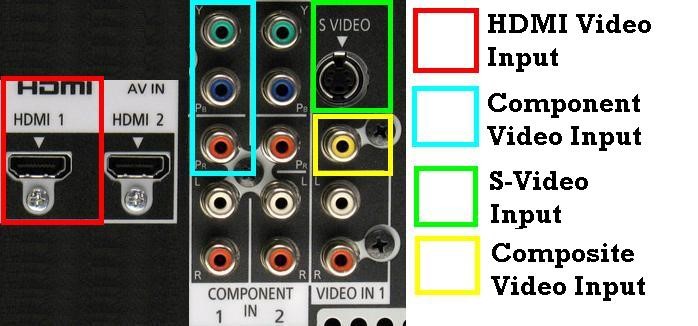 ##### TV input options
##### TV input options
 ##### Coaxial Wall Outlet
##### Coaxial Wall Outlet ##### Coaxial Splitter
##### Coaxial Splitter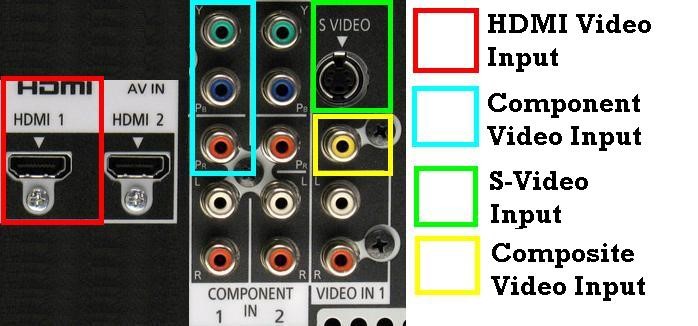 ##### TV input options
##### TV input options