Learn how to activate your Rogers (formerly Shaw) digital box so that you can enjoy TV in your place of business. Follow these instructions to activate your Rogers cable box.
Activating your digital box
How to activate your HD digital box online
Self-installation requires the digital box to already be attached to your account. Units purchased directly from Rogers will have been added to your account. If you purchased your digital box from a third party retailer, you will need to call in to get the equipment added to your account. Make sure you have the following information ready:
- Serial number: Found on the back of your digital box and labelled as Host SN or printed below a bar code.
- Account number: You can find your Rogers Business account number on the top-left corner of your monthly bill. It is 11 digits long and starts with a zero.
Once you have connected the digital box and checked the points above:
- Visit Rogers’ (formerly Shaw) activation website and select “Get Started.”

Confirm that the box has the connections and additional equipment listed in the image below and Continue to step 2.

Enter your account number, and the serial number from the HD digital box and then Continue to step 3.

- Hook up the digital box with the instructions listed on the website and select Continue to proceed.

- Select the location where you received the digital box from.

- Select Activate

What happens after activating the digital box?
After a successful activation
- After activation, your HD digital box displays a TV picture and begins loading the guide information.
- A series of downloads from the Rogers system are needed to complete the setup. These downloads happen automatically and may cause the picture to freeze and display a series of numbers on the front panel of the box.
- The entire HD digital box setup process takes up to 30 minutes. Then the box will power off and power on again and return the picture to your TV.
- Please do not manually turn the digital box power off and on during this time so you don’t interrupt these final stages of the setup process.
- Once ready to use, the activated box will show the current time on the front display. Press the power button to watch TV.
If it seems you are missing channels from your subscription package try following the steps on How to perform a channel refresh.
What happens if activation fails
Contact Business Technical Support if your digital box does not work properly after you have followed all of the steps listed. We will try to activate your digital box over the phone, but a professional installation may be required.
My digital box is activated but I am missing channels
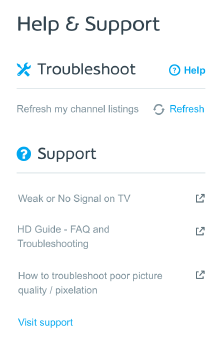
If your digital box activates successfully and you find there are channels or free previews missing you can use the Channel Refresh feature in My Shaw(web only). This feature is located under Help & Support in the TV section.
You can refresh your channels once per day. If the refresh does not resolve the issue then contact Business Technical Support for further assistance.





