Directories on the Advantage Voice (formerly SmartVoice) handset allow users to search through their locally saved contacts, recent calls, or the company directory. Use this guide for both Polycom and Cisco handsets.
Advantage Voice Directories on Cisco 8800 Series
Corporate directory
You can look up a coworker’s number from your phone. Your administrator sets up and maintains the directory.
- Press Contacts
- Select Corporate Directory Enterprise
- Select search criteria or press search with search box empty to see all Enterprise contacts
- Enter your search criteria and press Submit Search
- Select the contact and press Dial Call
View recent calls
- Press Applications
- Select Recent
- Select a line to view
Personal directory
Use the personal directory to store contact information for friends, family, or coworkers. Additionally, you can add special speed-dial codes for people who call often. To add a new contact to your Personal Address Book:
- Press Contacts
- Sign into your personal directory
- Select Personal Address Book and press Submit
- Press New to add a new contact
Note: By default, Contacts cannot be added to the personal directory from the Advantage Voice web portal. If you want to mange a custom contact list via the web portal, contact Business Technical Support to enable this for you.
Advantage Voice Directories on Polycom VVX Series
The phone directory on your business phone do not synchronize between phones and/or the Advantage Voice app.
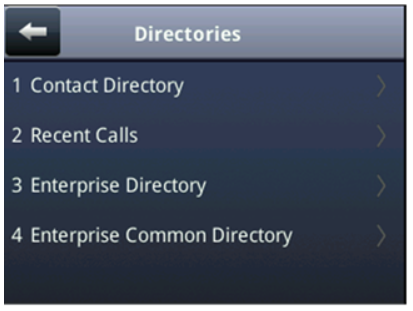
The directory structure is categorized by the following:
- Contact Directory
- Recent Calls
- Enterprise Directory
- Enterprise Common Directory
To access directories:
- Start by pressing the Home button on your handset
- Select Directories
- Choose a directory either with the scroller on older models or using the touch screen
- Touch screen 500/600 series: Press the Directories button on the screen
- Non-touch screen 300/400 series: Use the direction pad to highlight Directories, then press the centre button to select.
Select Show More to learn more about how to access the different types of directories.
Contact Directory
- Displays contacts saved directly to this phone, often as speed dials. Typically, this would be contacts outside of the company.
Recent Calls
- A list of all the recently placed or received calls.
- Selecting an entry and pressing the dial key will call that number.

--- Enterprise Directory </br> This is your company phone directory.
- You can search and view company directory listings within your business.
- Query by name, phone number, extension etc.
- Unable to add/modify/delete the contents Enterprise Directory as it is not a personal directory but contains all names and phone numbers within the company.
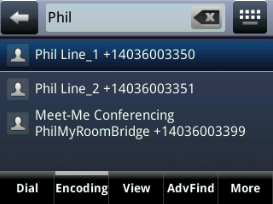
Search by entering keyword(s) using the phone's dial pad on non touch Polycom phones or with the on-screen keyboard on touch screen phones:
- Enter key words
- Directory will find partial/full entries
- Select an entry
Advanced Search
 Search specific fields for more targeted search results
Search specific fields for more targeted search results
Press or select AdvFind button.
- Select a specific field to search: First Name, Last Name, Phone Number, or Extension (the Mobile Phone field isn't used at this time).
- Once the contact is found, select the entry and press the dial key.
