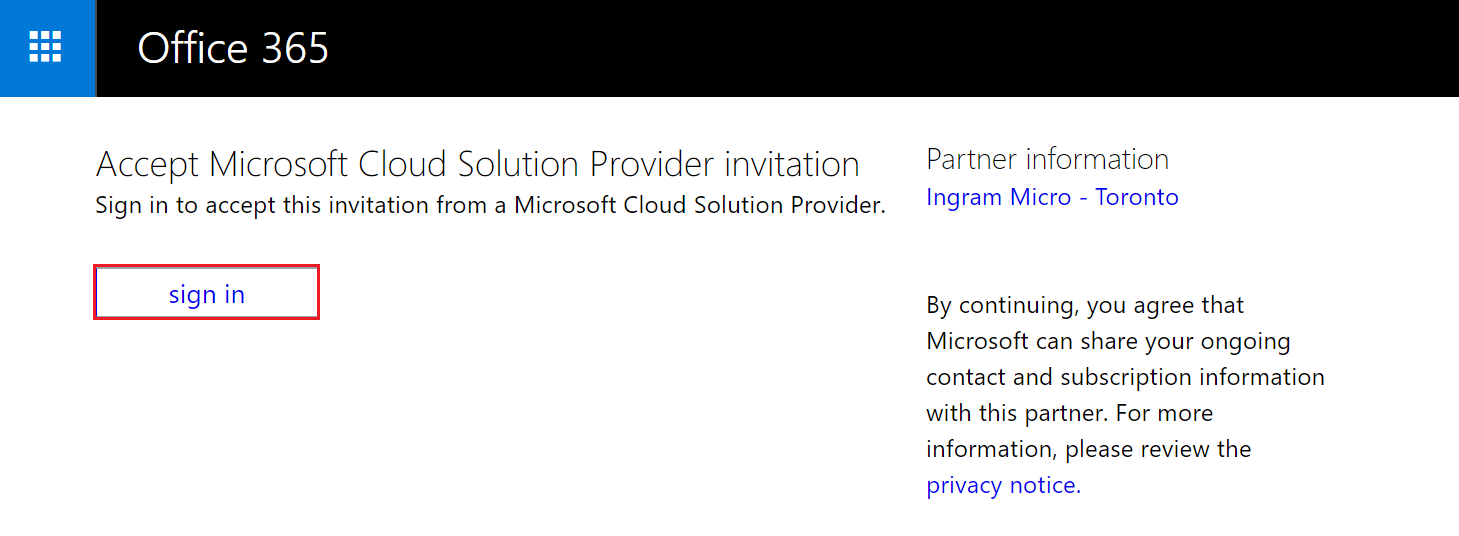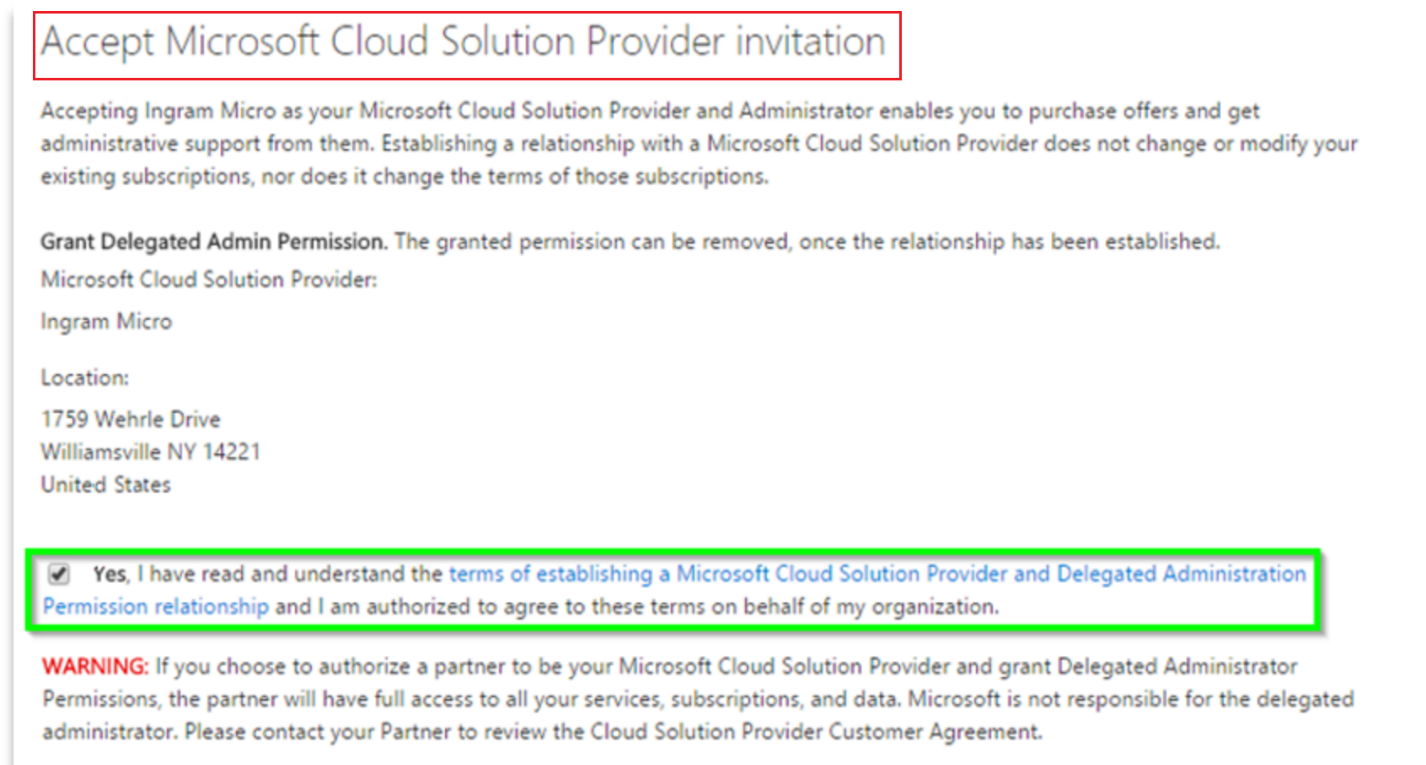Microsoft 365 is managed online by the administrator for your business. Learn how to activate your admin license and how to add your team members.
Transfer your existing subscription to Rogers Business
Does your business already have Microsoft 365?
Once signed up with Rogers Business, we will send you an invitation email with an authorization link.
- To accept Microsoft Cloud Solution Provide invitation, click on the Sign in button.
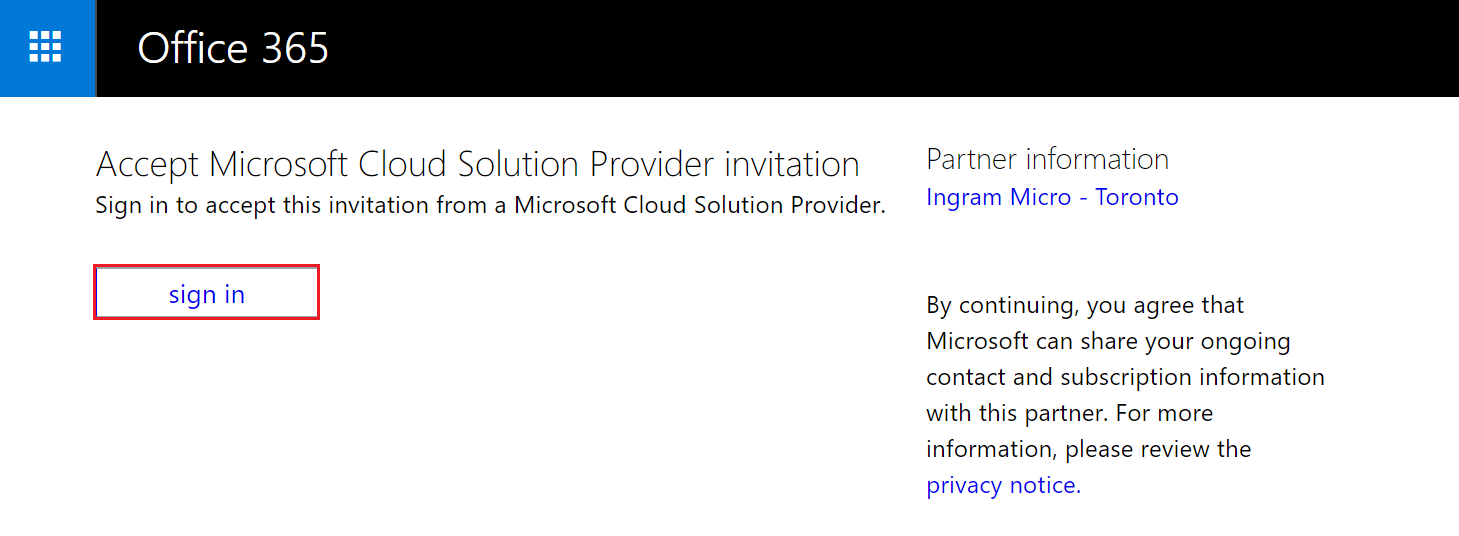
- Log-in to your Microsoft portal using your existing Microsoft credentials.
- On the Accept Microsoft Cloud Solution Provider invitation screen, select below highlighted checkbox.
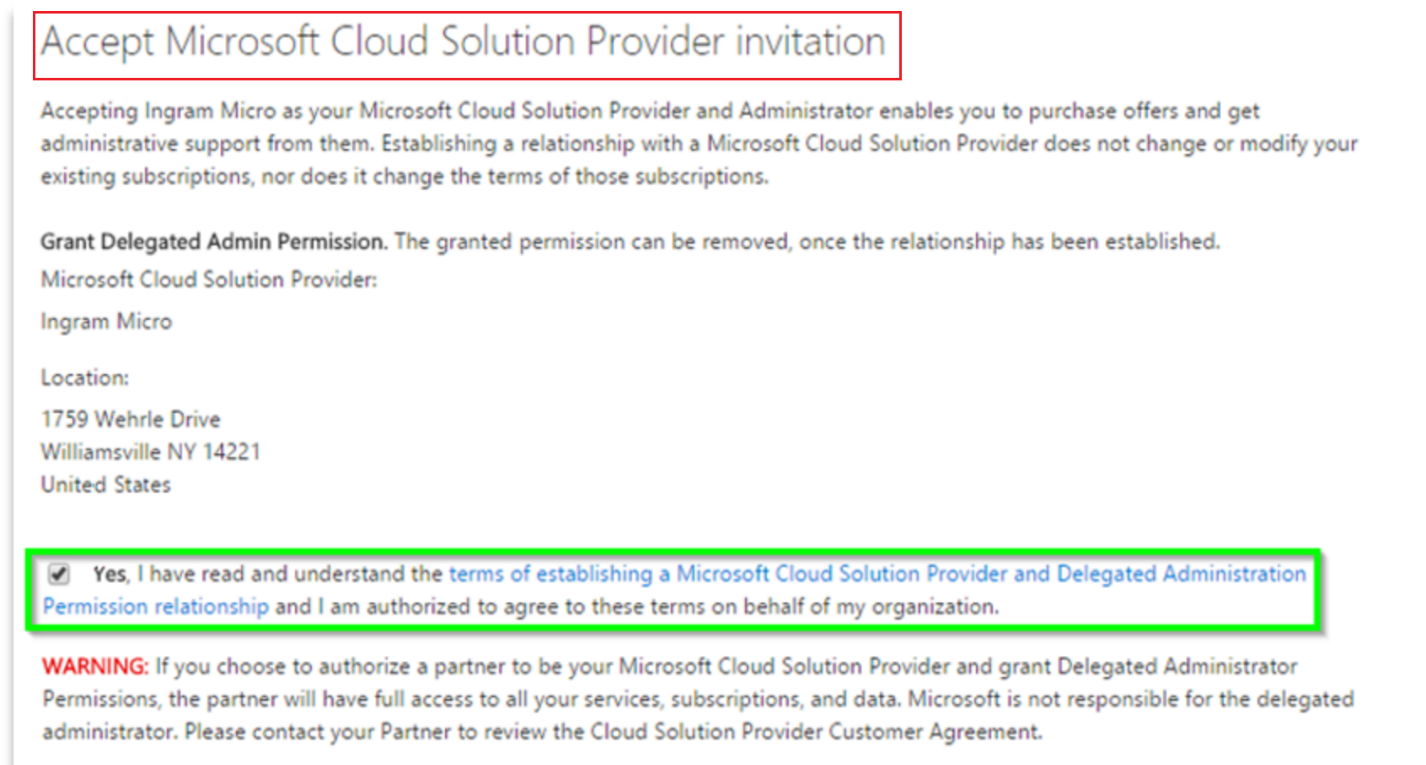
- Click on Authorize CSP.
- You should be able to see the active authorization listed in the Office 365 admin center.

Assigning users to licenses
The people on your team each need a user account before they can sign in and access Microsoft 365 for business. User accounts can be added by clicking the Admin tile once logged into portal.office.com. After you do this step, your users will have Microsoft 365 licenses, sign in credentials, and Microsoft 365 mailboxes.
![]() Visit Microsoft's support article Add users individually or in bulk for full instructions on how to do this.
Visit Microsoft's support article Add users individually or in bulk for full instructions on how to do this.