Learn how to manage your Rogers (formerly Shaw) Business Enterprise payments through My Shaw Enterprise. View invoices, set up automatic payments and review your data usage all online.
Register for My Shaw Enterprise
Registering for My Shaw Enterprise is easy! Once registered you can:
- Pay your invoice online
- Set up Auto Payments
- Add multiple accounts
- Add additional Shaw IDs
- View past and current bills for all of your accounts.
- View usage by city or service
To Register
- Visit https://enterprise.my.shaw.ca
- Select Register now.
- Enter any valid email address (You will not be able to use the same email account for your existing My Shaw account).
- Create a password (must include 8-64 characters, an upper & lowercase letter, and one number).
- Enter account number.
- Enter the Account Security Number for your account.
- New customers: will receive a Welcome email that includes account number and security number.
- Existing customer: If you don't know your security number contact us.
- Complete the activation link sent to your email.
Add additional accounts & secondary Shaw IDs
- Select My Profile from the top bar.
- Add additional accounts under My Accounts (security code required for each account).
- Add secondary My Shaw IDs under the My Shaw IDs section
- An activation email will be sent to this address.
- Up to 4 secondary Shaw IDs can be registered to the Primary Account
- Shaw IDs already active on another account cannot be linked.
- Business name can be updated along with the registered Shaw ID.
- TIP: Should be in relation to the business for easier identification, an example would be: 32 Ave Location, or McDonalds 32
Switching between accounts
- Navigate to the current Shaw ID on the top right bar.
- Click the drop down menu and select the account name from the drop down list.

Viewing Invoices
Current Invoice
- Select My Bills on the top bar.
- Your current Invoice is listed under Account Overview.
- Click View My Bill to see the detailed invoice.

Past Invoices
Past invoices are located under Account History.
- Set date ranges to view invoice and payments.
Invoices can printed or exported as csv/xls.

Invoice Sample
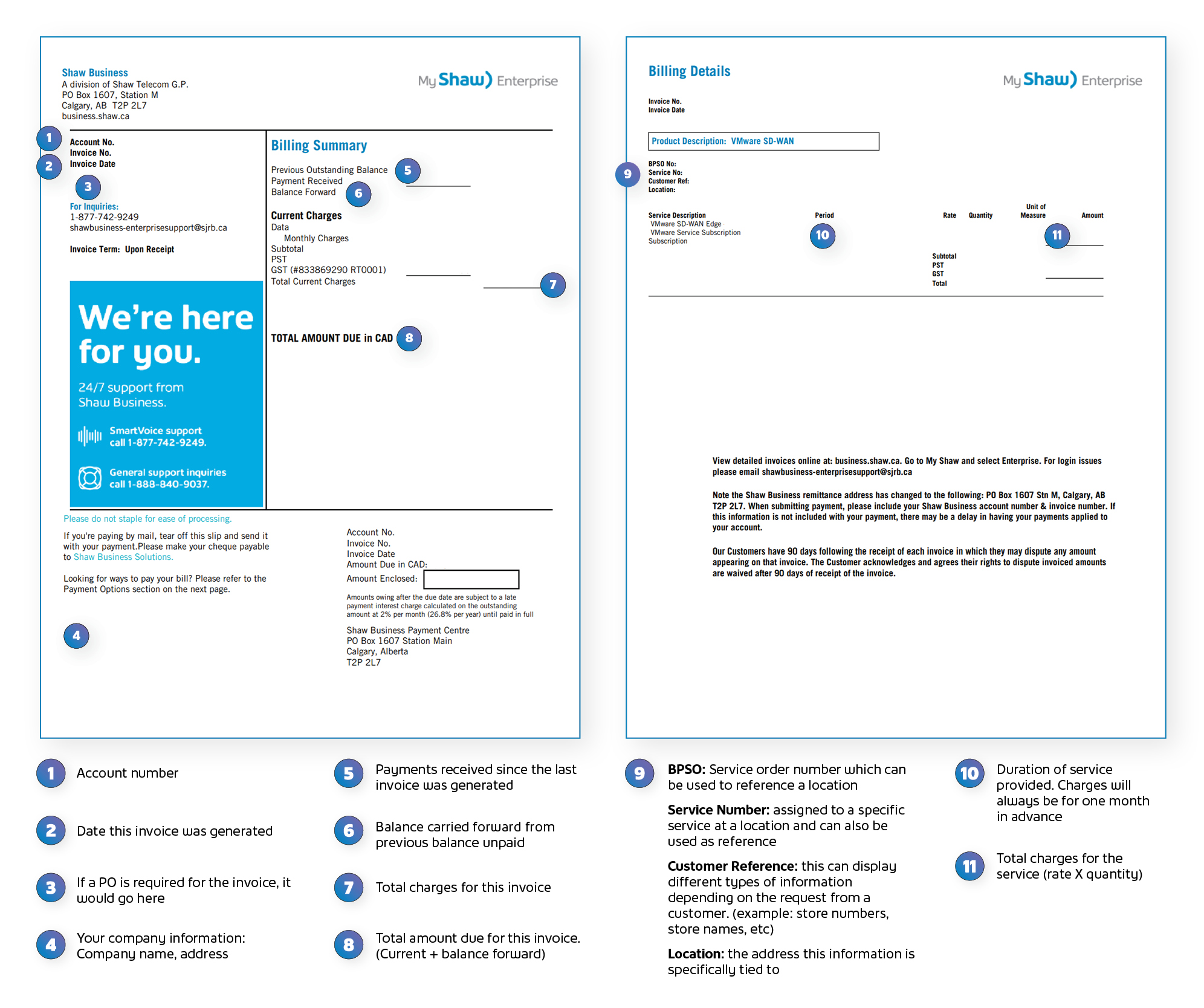
Viewing Usage
- Navigate to the My Usage drop down and select by service or city.
- Select either the service or city associated to the account under the Please Choose drop down.
- Enter a data range.
- Select either Sustained or Metered.
Online Payments
To make a one-time payment or set up automatic payments select My Profile.
One time payment
- Select Make a Payment from Account Overview.
- Enter payment amount (can be any amount or full invoice amount).
- Select payment method
- Enter your credit card information.
- If you paid via credit card before and wish to pay with the same credit card select the saved card or choose the New Credit Card option.
- Enter an email address for a receipt (optional).
- Select Pay Now.

Automatic payments
Pre-authorized payments can be set up via credit card or directly through your bank. The steps below will show you how.
- Select Set up Auto Payments from Account Overview.
Select Payment Method.
- Credit Card
- Enter your credit card details.
- By default funds are withdrawn on the 7th of the month. This can be changed via My Shaw Enterprise or by contacting Rogers Business Enterprise.
- Bank Account (Direct Debit)
- Enter you banking information. You will need the account number, transit number and branch institution number. This can be found on a cheque or by calling your branch.
- Payments through a bank will always be withdrawn on the 20th of each month to allow for processing (banks can take up to 10 days to tell us if a payment was successful or not).
- Credit Card
- Add an email address for a reciept (optional).
- Save your changes.
Auto Payments should now show as Active.
Withdrawl Dates
Credit Cards: By default funds are withdrawn on the 7th of the month. You can change this via My Shaw Enterprise.
Bank Payments: Payments through a bank will always be withdrawn on the 20th of each month to allow for processing (banks can take up to 10 days).
Unsubscribe from auto payments
Once auto-payments are active, you can cancel anytime by selecting the Unsubscribe link under Account Overview. Your credit card information will remain on your profile ready for when you want to subscribe again.
Overdue Balance and Service Suspension
Have you received a message indicating that your Rogers Business Enterprise service has been or is scheduled to be interrupted?
Fortunately, you can fix this without ever picking up the phone! All you need to do is pay the outstanding balance through My Shaw Enterprise.
- Log in to My Shaw Enterprise.
- Make an online payment following the steps on Online Payments.
Note:
- Suspended services require full payment for services to be restored.
- Accounts paid during business hours (weekday, excluding holidays) will be reconnected that same day (8-4 pm MST).
- After hour payments will be reconnected the following business day.
