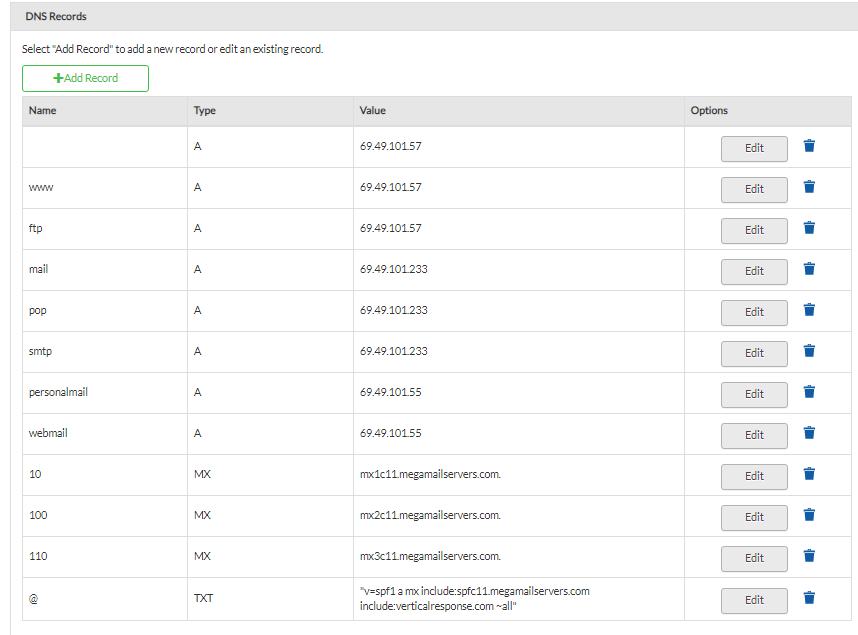Learn how to confirm if Rogers (formerly Shaw) is hosting your DNS. Discover how to modify your DNS through Shaw Hosting DNS Manager.
How to edit your domain's zone file
A Domain Name System (DNS) zone file is a text file that describes a DNS zone. A zone file is a small set of instructions for resolving specified Internet domain names to the appropriate number forms of an Internet Protocol (IP) address. If Rogers is hosting your zone file, it can be managed through the DNS Manager.
You can access the DNS Manager under Advanced tools by logging in to the web portal at shawhosting.ca/.
Step one
First, verify who is hosting your zone file by performing a Whois Lookup.
- Use a tool like MX Toolbox to do a lookup on your domain.
- Look for the Name Server.
- If the Name Server point to ns1.shawhosting.ca, then you can modify your DNS settings in the DNS Manager (skip to Step 2).
- If the Name Server point to ns5.no.cg.shawcable.net & ns6.no.cg.shawcable.net read Shaw Hostings NS & DNS settings to find out how to correct this.
- If the Name Server point to something else entirely, you will need to update your DNS through that provider.

Step two
- Launch DNS Manager (zone files can also be modified through DNR Manager; however, the Restore option is not available).

- Select Edit from the main menu.

- The current DNS settings will appear along with ability to make changes.
- Select Apply after you have made your changes.
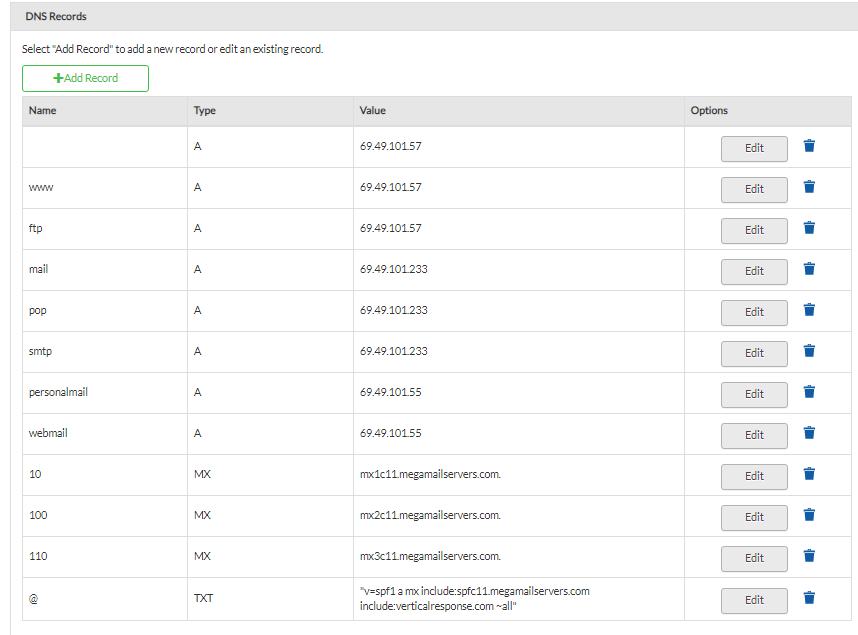
It can take up to 24 hours for your DNS changes to take place. This process is called propagation.
In case of an error, you can restore your zone file back to the Rogers default by selecting Restore Default Zone File on the top right corner menu.