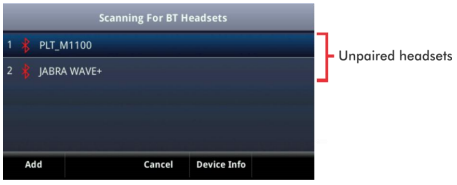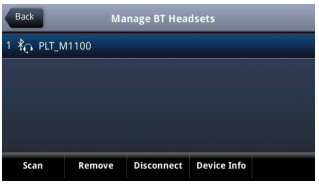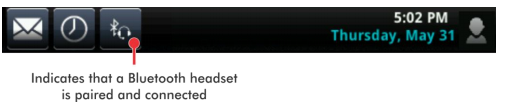Below, you’ll find an overview of compatibility between headsets and Advantage Voice (formerly SmartVoice) phones (1,2).
1. Rogers Business does not provide installation or setup for purchased headsets. Please refer to manufacturer instructions for more information.
2. Rogers Business does not support warranty requests for purchased headsets. Headset warranty claims must be done through the manufacturer.
Desk Phones
Headset support is provided by the headset's manufacturer. If you aren't sure, ask them if your headset model will work properly with your phone.
| Phone Model | RJ9 | USB | Bluetooth | 2.5mm |
|---|---|---|---|---|
| Cisco 8845 | ✔ | ✔ | ||
| Cisco 8851 | ✔ | ✔ | ✔ | |
| Cisco 8865 | ✔ | ✔ | ✔ | |
| Polycom 300 | ✔ | |||
| Polycom 400/401 | ✔ | |||
| Polycom 411 | ✔ | ✔ | ||
| Polycom 500 | ✔ | ✔ | ||
| Polycom 600 | ✔ | ✔ | ✔ | |
| Panasonic TPA65CB | ✔ |
Cordless Phones
Headset support is provided by the headset's manufacturer. If you aren't sure, ask them if your headset model will work properly with your phones.
| Phone Model | Bluetooth | 2.5mm | 3.5mm |
|---|---|---|---|
| Cisco 6823 | ✔ | ||
| Cisco 6825 | ✔ | ✔ | |
| Panasonic Standard KX-TPA60CB | ✔ | ||
| Panasonic Slim KX-UDT121 | ✔ | ✔ | |
| Panasonic Rugged KX-UDT131 | ✔ |
Quick Tips
Looking for additional headset options? Think about your working environment and these key points:
- Single ear or dual ear headphones? Single is better to hear what’s around you, while dual ear helps block out background noise
- Stationary or mobile use? A corded headset might get tangled, but cordless costs more. If you’re walking away from your desk, Bluetooth has limited range while DECT cordless headsets will have longer range.
3rd Party Headset Options Headset manufacturers thoroughly test their headsets for compatibility with office phones. Please see manufacturer website for more information when researching alternative options.
Bluetooth headsets
VVX600 series phones support Bluetooth headsets with:
- Integrated Bluetooth 2.1 EDR
- Bluetooth headset pairing HFP/HSP
VVX400/500 series phones support Bluetooth via USB adapter (provided by Rogers Business when the Bluetooth headset is purchased from Rogers Business).
VVX300 series phones do not support Bluetooth
Enabling Bluetooth on the VVX600 Polycom phones:
Before you can use a Bluetooth headset with your phone, Bluetooth must be enabled on the phone. Look for a Bluetooth icon in the status bar. If the Bluetooth icon is there, then skip to Step 2.

Step 1 How to turn on Bluetooth: Start from Home view.
- Tap Settings > Basic (1) > Bluetooth Settings (13) > Bluetooth Radio (1).
- The Bluetooth Radio screen displays.
- Turn Bluetooth on by tapping On (2).
- The message "Turning BT radio on / Please wait" will be displayed. The Bluetooth symbol will show in the status bar (shown above) when ready.
Step 2 How to pair and connect a headset: Before you use your Bluetooth headset, you need to pair and connect it with your phone.
- Turn on your Bluetooth headset and place it in discovery mode. Refer to your headset's documentation about enabling discovery mode.
- From the Lines view, press the Bluetooth icon in the status bar, then tap Manage BT Headsets (2).
- Tap Scan, making sure your headset is in discovery mode first.
- All nearby Bluetooth devices in discovery mode will show on the screen. A red icon will be displayed next to each unpaired headset.
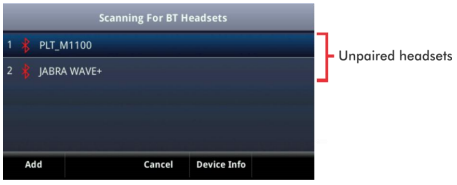
- Tap on the screen or select a number to highlight the headset to pair, then tap 'Add' to begin the pairing process. An "Adding device" message displays.
- After your headset is added, the Manage BT Headsets screen will be displayed. Your headset will be paired, but not connected.

- Select the headset you want to connect, then tap 'Connect'. A "Connecting device" message will be displayed.
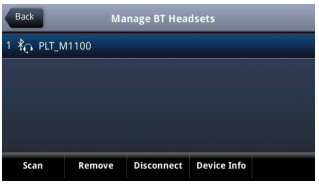
- After your headset connects, a "Headset attached" message will be displayed, and your headset model will show next to the Bluetooth/Headset icon, which indicates that your headset is both paired and connected.
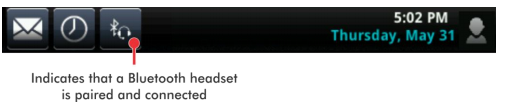
- Using multiple headsets: Up to four Bluetooth headsets can be paired to a phone. However, only one can be connected at a time.
- Range: The range has been found to be approximately 8 to 10 feet from the VVX600 handset. Calls may cut out if you move too far from your phone.
- Handling calls on your Bluetooth headset: When your headset is turned on, paired, and connected with your phone, you can:
- Answer and end calls.
- Mute or adjust call volume.
- Switch from your headset to your handset during call by picking up the handset or pressing the 'Speaker' button.
- If you turn your headset off, a message will appear on the phone's screen that says "Headset removed". It will still be paired, and when you turn your headset back on, your phone will display "Headset attached" to indicate you can use it again to handle calls.