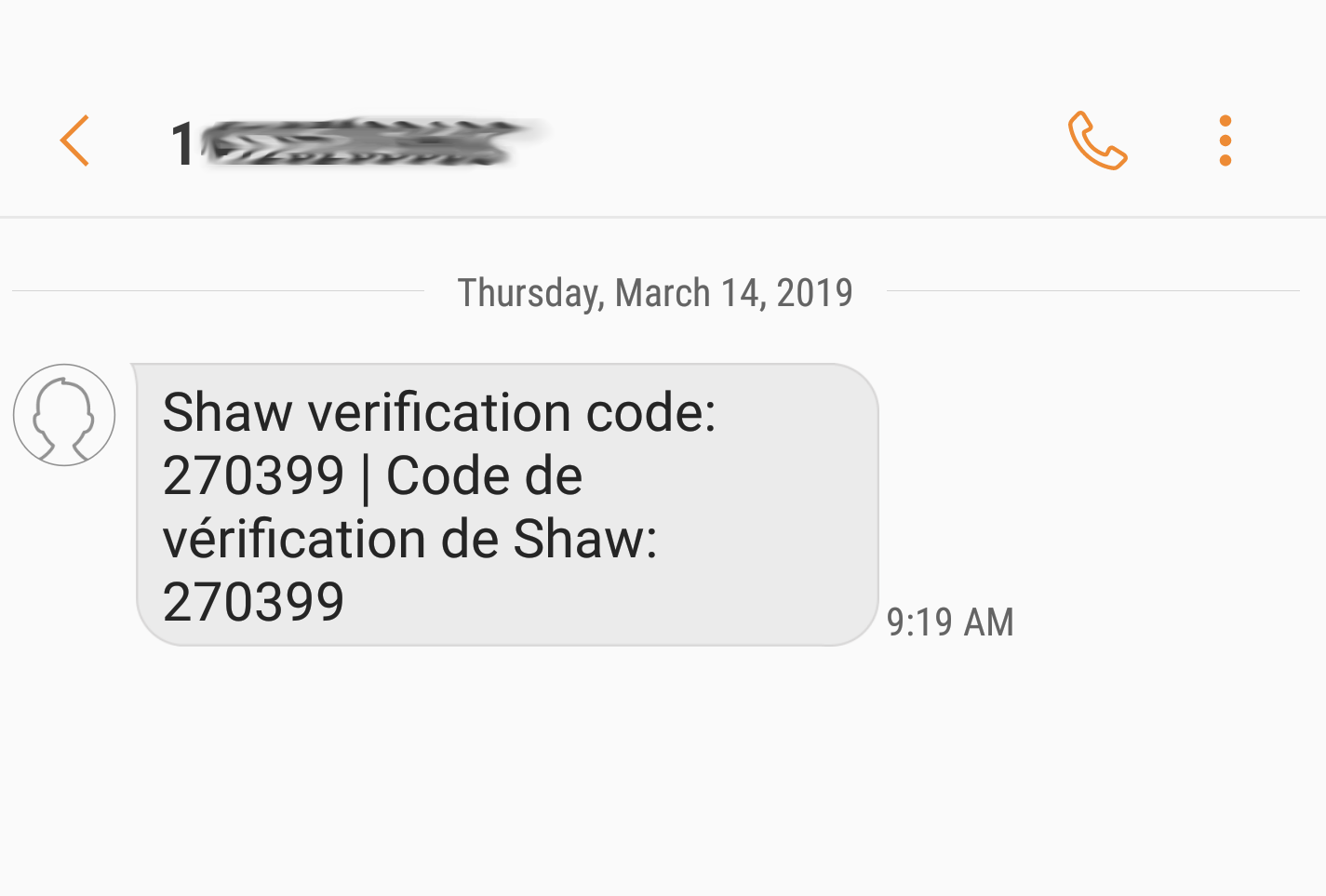Learn more about two-step verification for your My Shaw account with our frequently asked questions.
FAQs
Do I need to set up two-step verification?
- While we recommend using two-step verification for additional security measures for your My Shaw Web account, it is optional and not mandatory.
Is two-step verification available for the My Shaw app?
- At this time two-step verification is only available on My Shaw (web). Currently it is not required when using the My Shaw App, Rogers WiFi Hotspots (formerly Shaw Go WiFi), Ignite TV, or any channel apps.
After I set up two-step verification is there a way to disable it if needed?
- You can only remove one of the two methods, the option cannot be removed entirely. Please see How to change Two-Step Verification for additional details.
What do the verification SMS texts and emails look like?
- See below for an example of the SMS text and email verifications
(Text Message Example)
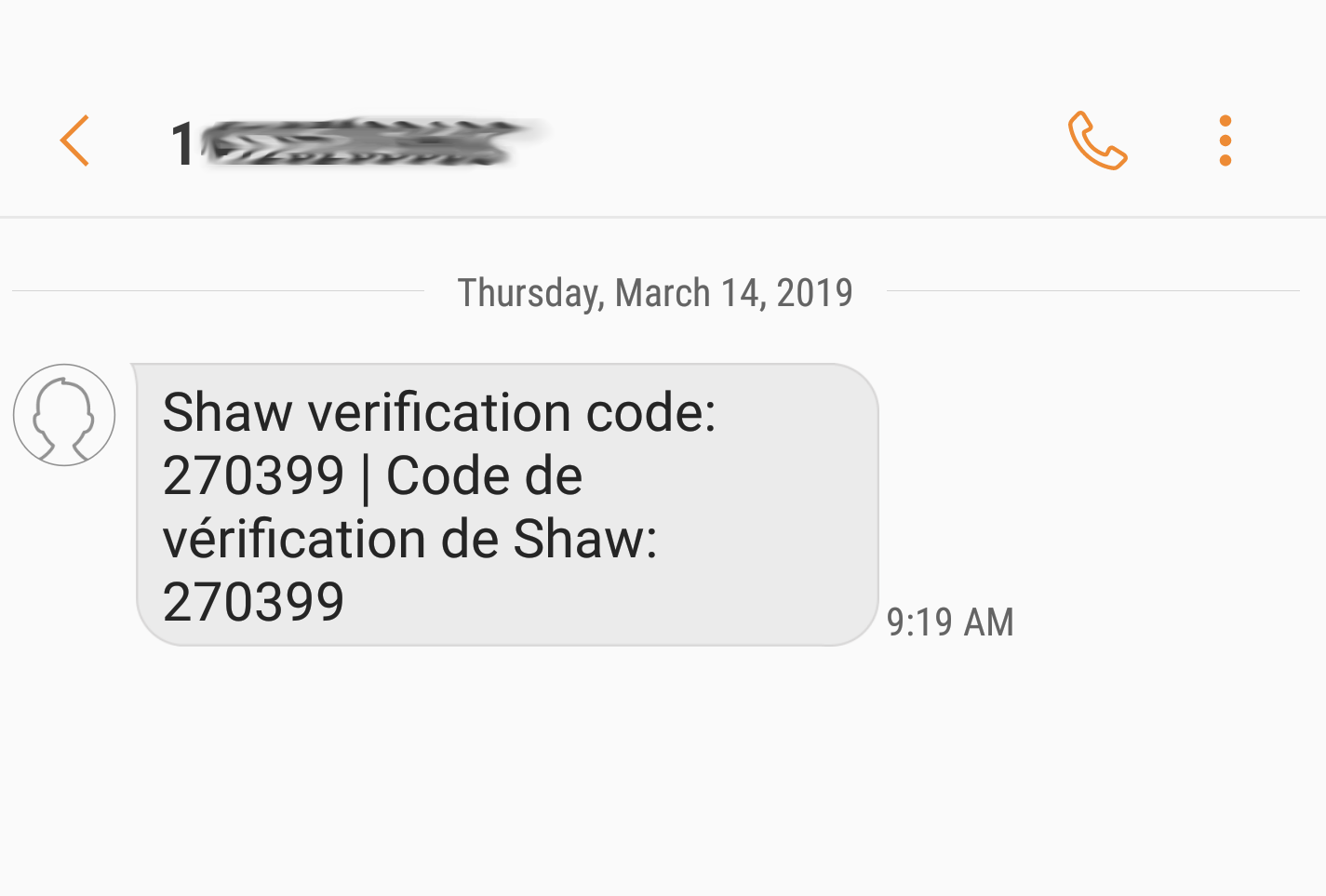
(Email Example)
What if my two-step verification doesn't work?
- You can select the ‘Resend Verification Code’ on the pop-up page that requests verification. We recommend adding both text (SMS) and email as a way to verify your identity. This means that if you cannot receive a code via text (SMS), you will have the option to get the code via email. You will be able to choose your favorite method of verification (text or email) in your My Shaw (web) profile. The six-digit PIN will only be sent to your secondary method if you request it.
- If your verification fails more than three times, our system will display an error. When you see this error, you will need to contact Rogers customer care for help with resetting your two-step verification.
Will I have to use two-step verification every time I log into My Shaw (web)?
My Shaw (web) will give you the option to remember this device after verification. Look for a checkbox located under the Sign In button, labeled Don’t ask me again on this browser. Checking this box will allow My Shaw (web) to remember this device. This means you will no longer have to enter a verification code while logging into My Shaw (web) on this device.
- When the Don't ask me again on this browser option is checked, it will remember the browser for six months.
Note:You will not be prompted to use two-step verification when using the My Shaw App. Two-step verification is only used with the My Shaw website.