Get to know your Advantage Voice (formerly SmartVoice) with Cisco Webex Features.
Now that your Cisco Webex service is activated, you can begin using the app to call, meet and collaborate with your team. Learn how to login to your desk phone, email and more.
Navigating Webex
Start Collaborating
Let’s Meet!
Cisco Webex Videos, User Guide & Training
To learn how to use your Cisco Webex App to call, meet, send messages and more, download our Quick Start Guide.
For more information on Webex’s features, visit the full online user guide.
Please note that all features and functionalities listed on the Cisco Webex support page will not be available to Advantage Voice customers.
Login in to your voicemail
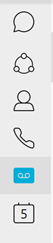
Your voicemail access will be based on your Advantage Voice package.
From your device (Desk Phone or Cisco Webex application), dial (*) 98 to change your temporary password. You’ll also be able manage your voicemail and custom announcements here.
If you have the desktop or mobile application, you can also reach your voicemail as shown in the image. Learn more about how to access and manage your voicemail.
Visit our support page How To Manage Your Advantage Voice Voicemail to learn more about how to access your voicemail, reset your passcode and check your messages.
How to Add Contacts to Webex
With Webex for Advantage Voice it is easy to connect with the people that you collaborate with the most. You can create a Contacts list, add up to 500 contacts of your choosing (including contacts that are local to your device), and then group them and customize their information.
Desktop: Searching for someone in Webex automatically includes your local Outlook contacts (Windows) or local address book (Mac) as well. You can easily find people outside the app and make a call.
Mobile: When searching for someone in the mobile app, you're also looking through your local phone contacts, so you can easily find people outside the app and make a call.
To learn more visit Webex | Add Someone to Your Contacts List
How to change your Webex email address
Update your Webex email address following these simple steps:
- Login in to Webex Account Settings with your current email address and password.
- Select the Email field.
- Enter and confirm the new email address.
- Click Submit.
Note: If you’re an existing customer and need to reset your Advantage Voice password to reinstall Webex, follow the steps on How to reset you Advantage Voice Password.
Microsoft Outlook and Sharepoint Integration Guides
You can learn how to integrate Microsoft Outlook and Sharepoint with Webex by clicking the links below.
Download Microsoft Outlook Integration GuideThis user guide will show you how to connect Webex to Microsoft Outlook to schedule space and personal room meetings, and synchronize your directory.
Download Microsoft Sharepoint Integration GuideThis user guide will show you how to connect Webex to Microsoft SharePoint so you can share files and documents with your team on Webex.
Advantage Voice UC-One Receptionist Console
If you’re an existing Advantage Voice customer migrating from UC-One with the Receptionist Console package, please note the following features will not work with Advantage Voice Office or Remote packages:
- Subscription to Contacts
- Chat
- User Presence Status and Messaging
Note: The User Presence in Webex cannot be viewed in Receptionist Console, and only their Telephony Presence will be visible i.e. Agent On A Call or Available to take a call.
For more information on how to use UC-One Receptionist Console with Webex, download our guide.