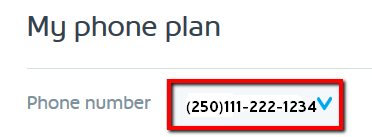Learn how to set up and manage voicemail for your Business Phone, including tips on voicemail settings and options to make things easier for you and your customers.
How to set up your voicemail for the first time
After getting voicemail added to your line by a Rogers agent, follow these steps to get voicemail initialized for the first time. It's important to do this when you have a few minutes of time as the voicemail settings may revert to the default settings if setup is not entirely completed.
You will need the default pin for your voicemail. This will be the last 6 digits of your account number.
If you forgot or misplaced your voicemail PIN, you can log in to my.shaw.ca in order to create a new voicemail PIN.
- Dial * 98 directly from the number that has voicemail. Listen carefully to the prompts.
- Confirm the language you want to use. Press 1 for English or continue listening for more language options.
- Choose a customer voicemail PIN of your choice. Longer unique PINs are more secure.
- When prompted, record a custom greeting to let your callers know they've reached your business.
- Your greeting can be up to two minutes in length.
- You can re-record your greeting as often as you'd like if you're not satisfied with the first attempt.
- After completing the initial setup, place a test call from another phone to ensure you're satisfied with the voicemail greeting that your customers will hear.
- You can further customize your voicemail with more options listed above.
The access PIN code requirement can be disabled through my.shaw.ca, but only for accessing voicemail directly from your Business Phone. Remote access will always require PIN.
How do I check my voicemail messages?
There are several easy ways to check your voicemail:
- Directly from your Business Phone
- Remote phone access when you are away from your Business Phone
- Online from My Shaw website (mobile friendly)
- Set up messages to be emailed to you automatically
Directly from your Business Phone
- Dial * 98.
- Enter your access code followed by pound (#).
- Follow the message prompts.
Remote phone access when you are away from your Business Phone
- Dial 1-866-656-7429.
- Enter your Business Phone number when prompted.
- Enter your access code followed by pound (#).
- Follow the message prompts.
Online from My Shaw website (mobile friendly)
- In your browser, access my.shaw.ca.
- Enter your username and password.
- Go to the phone section.
- Verify that the correct number is highlighted if you have multiple lines.
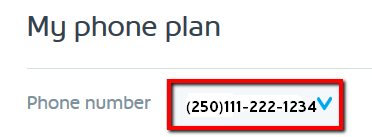
Set up messages to be emailed to you automatically
- In your browser, access my.shaw.ca.
- Enter your username and password.
- Go to the phone section.
- Verify that the correct number is highlighted if you have multiple lines.
- In 'Voicemail Settings', select 'Notifications'.
- Add the email address you want to forward your messages to.